Every pensioner receiving a service pension from the Directorate of Treasuries, Government of Manipur, needs to update their photograph every six months. This is usually done by visiting the treasury office in person or through home visits by officials if the pensioner is sick or elderly.

To make this process easier for both pensioners and treasury officials, the government has introduced an online solution called “mPension Manipur.” Instead of going to the treasury office, pensioners can now update their photograph online using a smartphone, desktop, or laptop.
The mPension web app also allows pensioners to send feedback, ask questions, and get notified about the status of their photograph submissions. The app uses AI to make sure the photograph is of a living person before accepting it.
Salient features of mPension
mPension is Web App and a pensioner can use it to
- Upload photograph for updation
- Check validity period of the last photograph updation
- Send feedbacks and queries to the concerned Treasury Office
- Receive messages from the Treasury Office.
Requirements for using mPension
The mPension web app and can be used and installed on any of the following devices
1) A smartphone with a built-in camera (Both Android and IOS)
2) A desktop or laptop with webcam
Standard operating procedure
(a) The mPension Web App is to be used by pensioners wishing to update pension photographs online.
(b) The photograph of the pensioner will be taken while holding the front page of a leading daily newspaper (local/national) of the day in front of the chest.
(c) The app verifies liveness of the pensioner being photographed. Therefore, while the photograph is being taken, the pensioner has to perform some facial movement in front of the camera as instructed by the application like smiling, opening of mouth, turning of face etc before being permitted to upload a photo.
(d) For pensioners with face movement disability, special permission has to be obtained from concerned Treasury Officer for enabling upload of the photo without face movement.
(e) Pensioners will be permitted to take photograph using mPension only after 150 days and before 365 days from the previous photograph updation. If more than one year has elapsed after the last photograph updation, the pensioner has to physically visit the treasury office for photograph updation after prior approval from the Directorate of Treasuries and Accounts.
(f) Photograph uploaded by a pensioner has to be approved by the Treasury Officer from the concerned treasury.
(g) Pensioners can see the status of the uploaded photograph by clicking the “Check Last Photo Status”.
(h) Pensioners can give feedback or raise query to concerned Treasury Officer by clicking “Feedback/Queries”.
(i) Reply to queries raised by a pensioner and message from the concerned Treasury Officer can be seen by clicking “Check Message”.
(j) Pensioner can see broadcast messages from the concerned Treasury Officer.
(k) Pensioners will be allowed to take any number of photographs during the permitted period but only the last photograph submitted during the period will be considered for verification and updation by the treasury office.
Installation and Operation
Installation
The mPension Web App is available at the site https://pensionmanipur.nic.in/app.
Open a browser on any device Desktop/Laptop/Android/IOS device and enter the above URL on the address bar of the browser. To install it on the device, click the Install button seen on the landing page. It can be also used without installing on the device.
Login

Main Menu
After successful login, the main menu of Manipur Pension App will be displayed. Information regarding Last photo date, Date of next photo and Broadcast message from Treasury will be displayed.
The main menu has buttons for Take Photo, Check last photo status, Feedback/Queries, Check message and Logout. Pensioners can click on these buttons to perform the specific task. Screenshot of mPension Main Menu is shown below.

Check Photo
Pensioners can use Take Photo button to capture their photo and submit it to their respective treasury. At any point of time before final Upload, pensioner can retake photo if they desire to. Once Uploaded, the photo will be available to the treasury for verification. Screenshot of Take Photo and Retake Photo page is shown below.

Check Status
After final Upload of photo in previous step, status of the action taken by the treasury officer is available in this menu after clicking the Check Status button. Screenshot of mPension Check status is shown below.

Feedback/Queries
Pensioners can use this button to give feedbacks and ask queries to the treasury. To submit a feedback / queries, pensioners need to select a type and write description in the space provided. Upon successful submission, amessage will be displayed. Screenshot Feedback/Queries is shown below.

Check messages
Pensioners can use this menu to check status of their queries sent to the treasury. The replied message will have subject starting with “Re:”. They can also see messages from their Treasury Officer. For message from Treasury Officer, there will be no “Re:” in the subject. Screenshot of mPension Check messages is shown below.

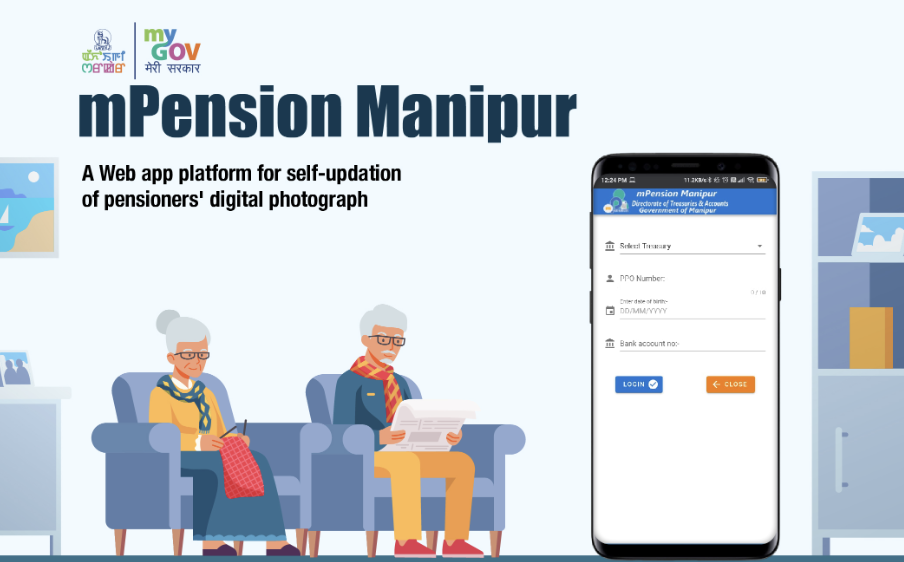
Leave a Reply